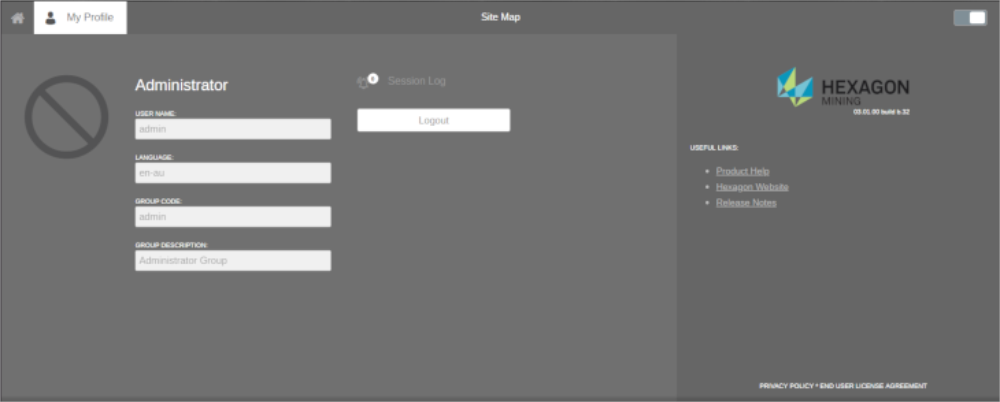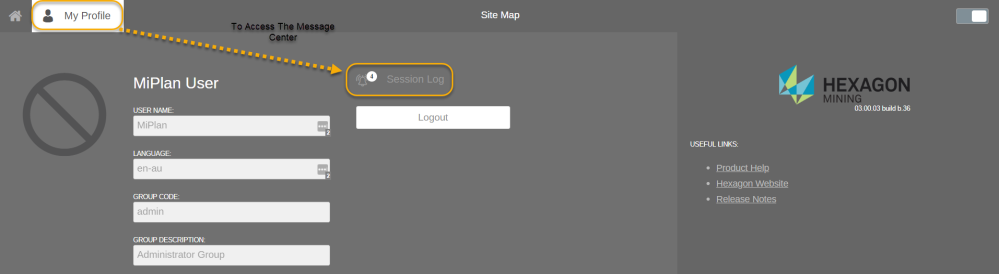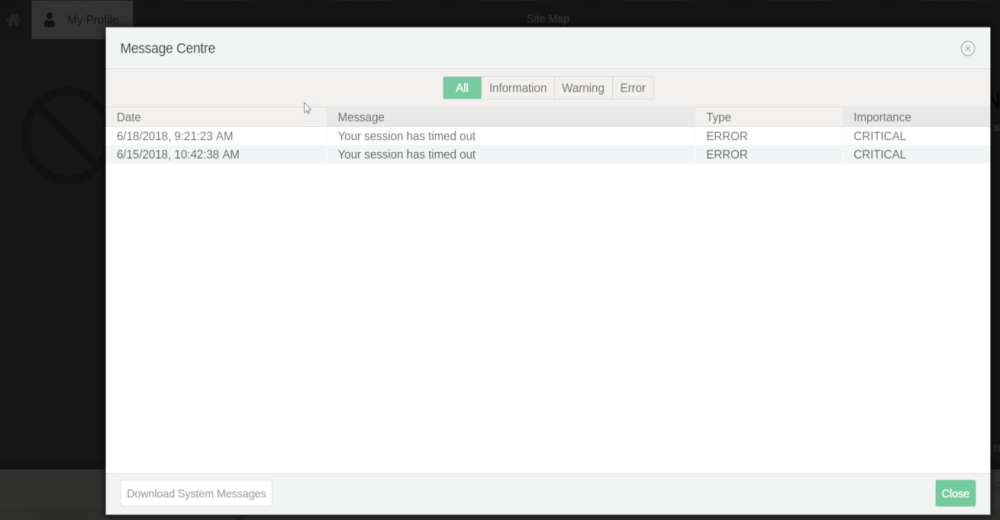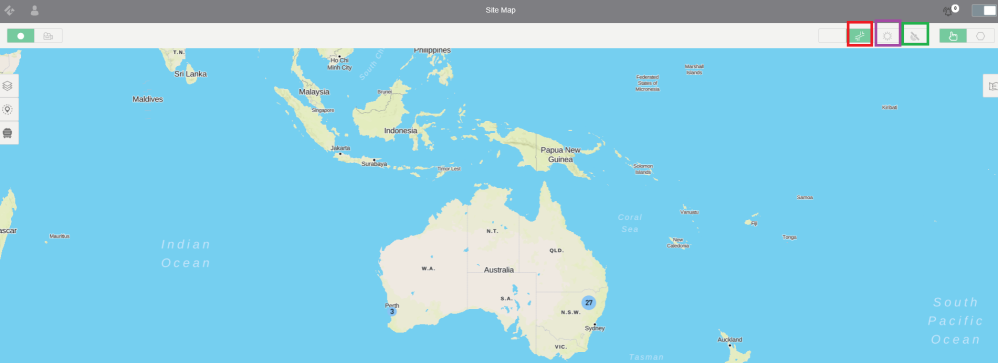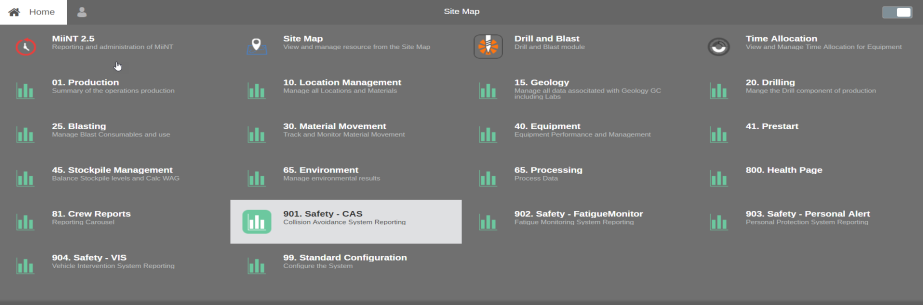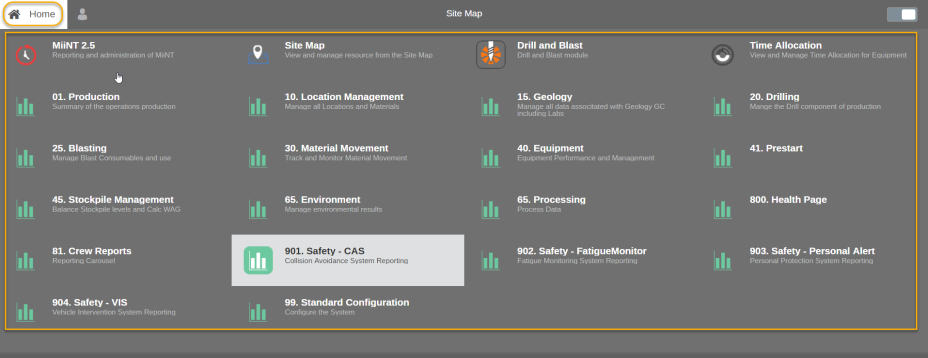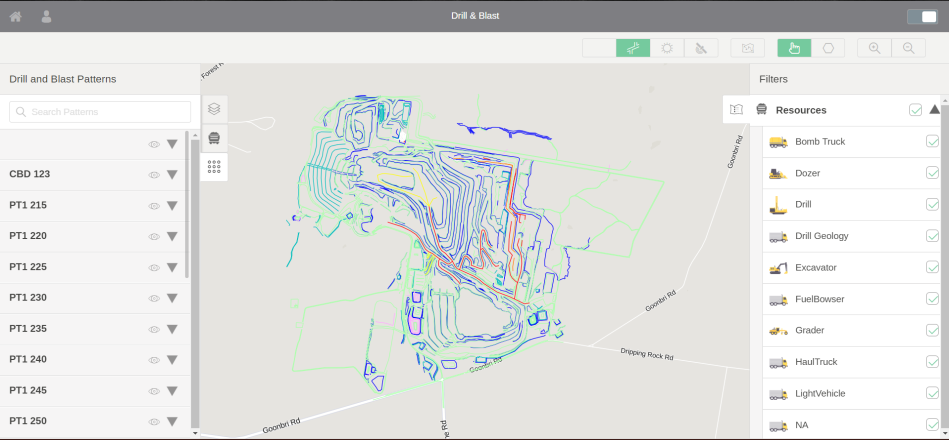Using Start Menu
-
Start the Solutions application under the All Programs> ME folder. The Solutions dialog will be opened.
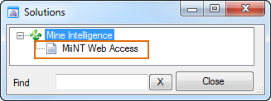
- Double click on the MiiNT Web Access file listed in the Solutions Pane. This will open the MiiNT web application.
Website URL
Contact the ME Administrator to obtain the MEweb URL address.
For example: http://servername:8080/miintServiceRest/Content/?product=MiiNT&file=ClientBin/miint.html#Home
Note: It may be useful to create a desktop shortcut or save the site as a favourite.
Logging In
The map user interface can be accessed via your web browser.
1. Open the ME URL and you will be prompted with login details.
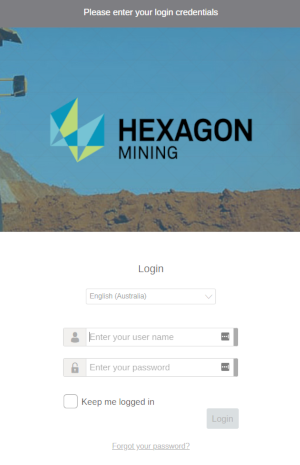
2. If password is forgotten, you can contact the administrator to reset your password.
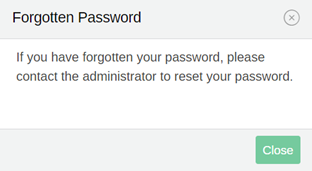
3. If an unauthenticated user accessing the ME URL, they will be prompted to login page to enter the login details.
You may not have permissions to access the website yet, if it does not work please contact your ME Administrator.
4. If you need to access the login page click on the person/profile icon and you will see details.